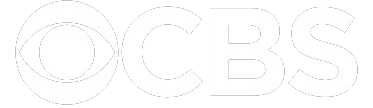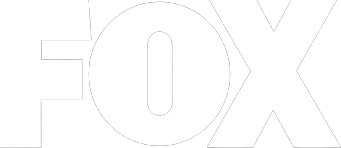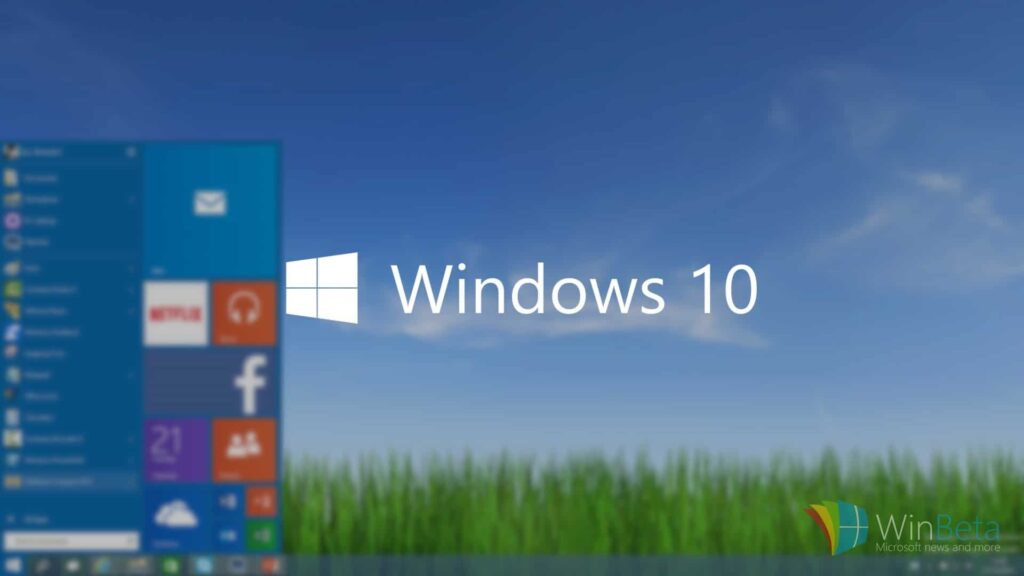Windows 10 launched worldwide on July 29, 2015. Windows 10 is available as a free upgrade during the first year after the Windows 7 / Windows 8/8.1 launch to consumer edition users. Many consumers have opted for the free upgrade however Blueclone recommends enterprise and business users to wait, and first consult with your IT Consultant or Managed Services provider. There are a variety of business applications which may not be compatible with Windows 10 at this time.
For those that have already upgraded here are 3 Tips to navigate Windows 10
1. The Start Menu
We are excited about this one. The good old start menu is back with full functionality – and some nice enhancements. Aesthetically the enhanced start menu combines the basics of the start menu from Windows 7 but adds the smooth tiles that are part of Windows 8. This combination helps you access what you need much faster and boosts productivity.
Open the Start Menu, click on Settings, Personalization, and then Start. Set up the Start Menu to work the way you want. Microsoft created a helpful Windows 10 Quick Start Guide for this feature as well.
2. Search Enhancements
Find ANYTHING on your computer much easier than previous Windows search. On the bottom left, just right of the Start Menu, type a term in the Search Box. If it doesn’t automatically populate, click on the “My Stuff” icon on the bottom of that pop-up window. Windows will search your computer for just about anything – including files, applications, pictures and music. Anything that contains any or all of that search term within that file name should appear. Use the Window 10 search function to help save time.
3. Microsoft Edge
Microsoft Edge is a new web browser. Although this is included with Windows 10 some may need something known to be compatible with certain sites and application. The good news is IE 11 (Internet Explorer 11) is still available by default in your upgrade. It is worth noting since many business applications remain untested with Microsoft Edge.
If you find that Microsoft Edge is popping up as your default browser and need to set it back to IE 11 it’s really simple. Using the Search we spoke about above, type “Default Programs.” Open that up, and find Internet Explorer on the left, then click on it. There will now be an option to select “Set this program as default.” Select it if you’d like IE 11 as your default browser instead of Microsoft Edge.
Blueclone Networks is a Princeton based IT Company with focus on Computer Systems Management and Cloud Services for small & medium sized business in Central NJ.